How to write a parser
A parser consists of a sequence of stages organized under a pipeline that modifies the event on the fly. It transforms a raw event into a structured one.
Select the way who develop your parse to find the appropriate documentation: with the custom format feature in the product or from the github repository.
Stages
A Custom format consists of a sequence of stages organized under a pipeline that modifies the event on the fly. A stage is a parsing step that will have a specific behaviour on the event. The goal is to define a sequence of stages that will parse your events in the ECS format.
Custom stage
The custom stage is used to create actions. An action is an elementary operation that can set, translate or delete a field.
Important
While the Common stages are used to extract fields from your logs, this stage must be present in every intake to set the extracted fields in the ECS format expected by Sekoia.io.
Set
This action is used to set the value of one field in the ECS format in the final version of the event.
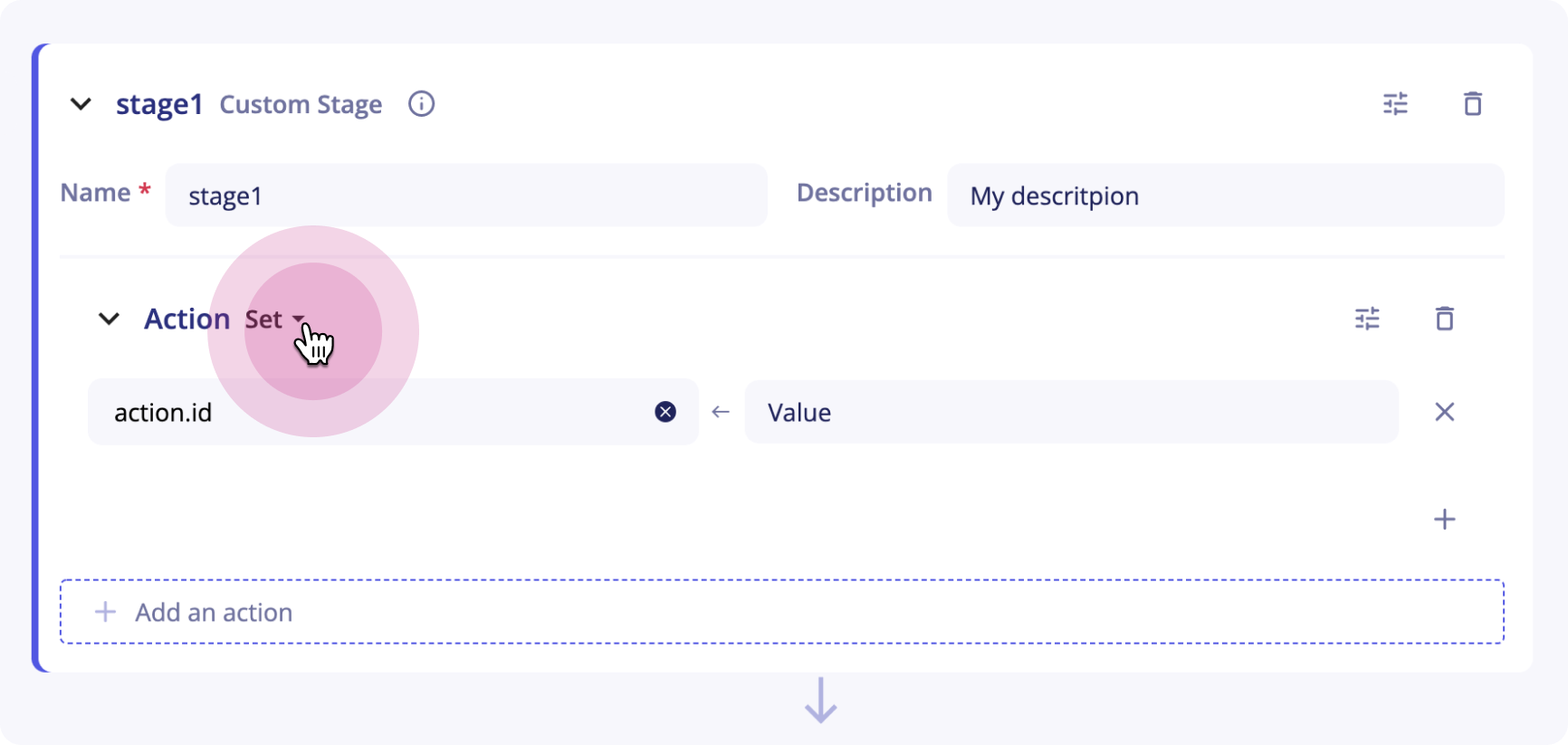
The value corresponding to the field you want to set can either be a constant (for instance my-constant, 10 ...) or a reference to a field from a stage (for instance {{stage1.message.myfield.subfield}}).
Note
If the value cannot be computed or is empty, the field is not modified.
Example The JSON stage:
- Name:
parsed_json - Output_field:
message
was previously used to parse the following event:
{
"protocol":"tcp",
"traffic":{
"source":"127.0.0.1",
"target":"8.8.8.8"
}
}
To put the source and the target IP in the final version of the parsed event, the Set action can be used:
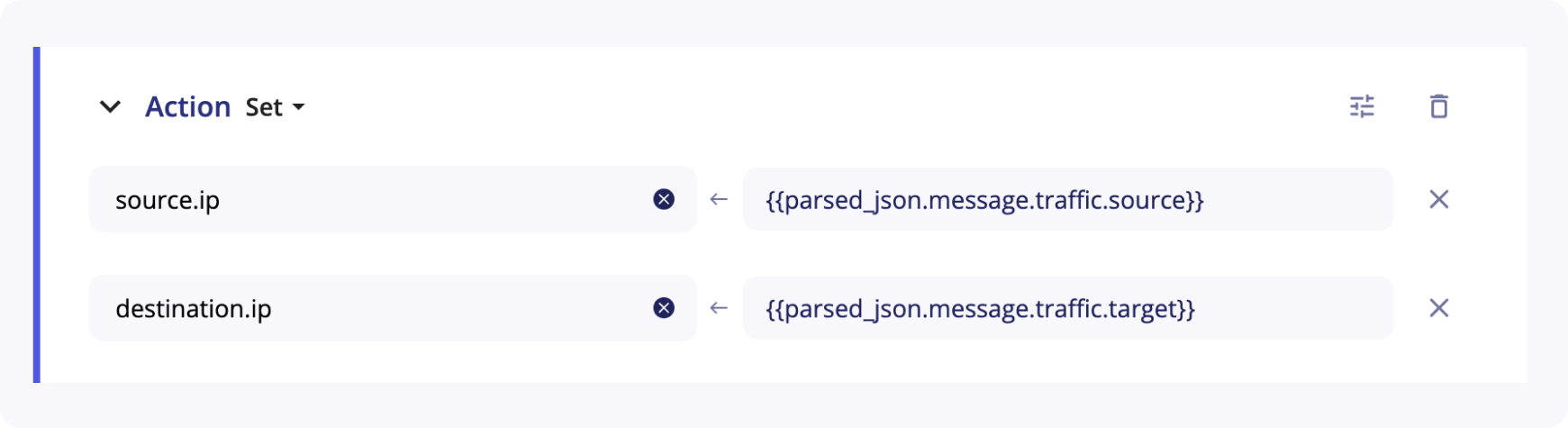
source.ip and destination.ip are the fields used in Elastic Common Format taxonomy.
Translate
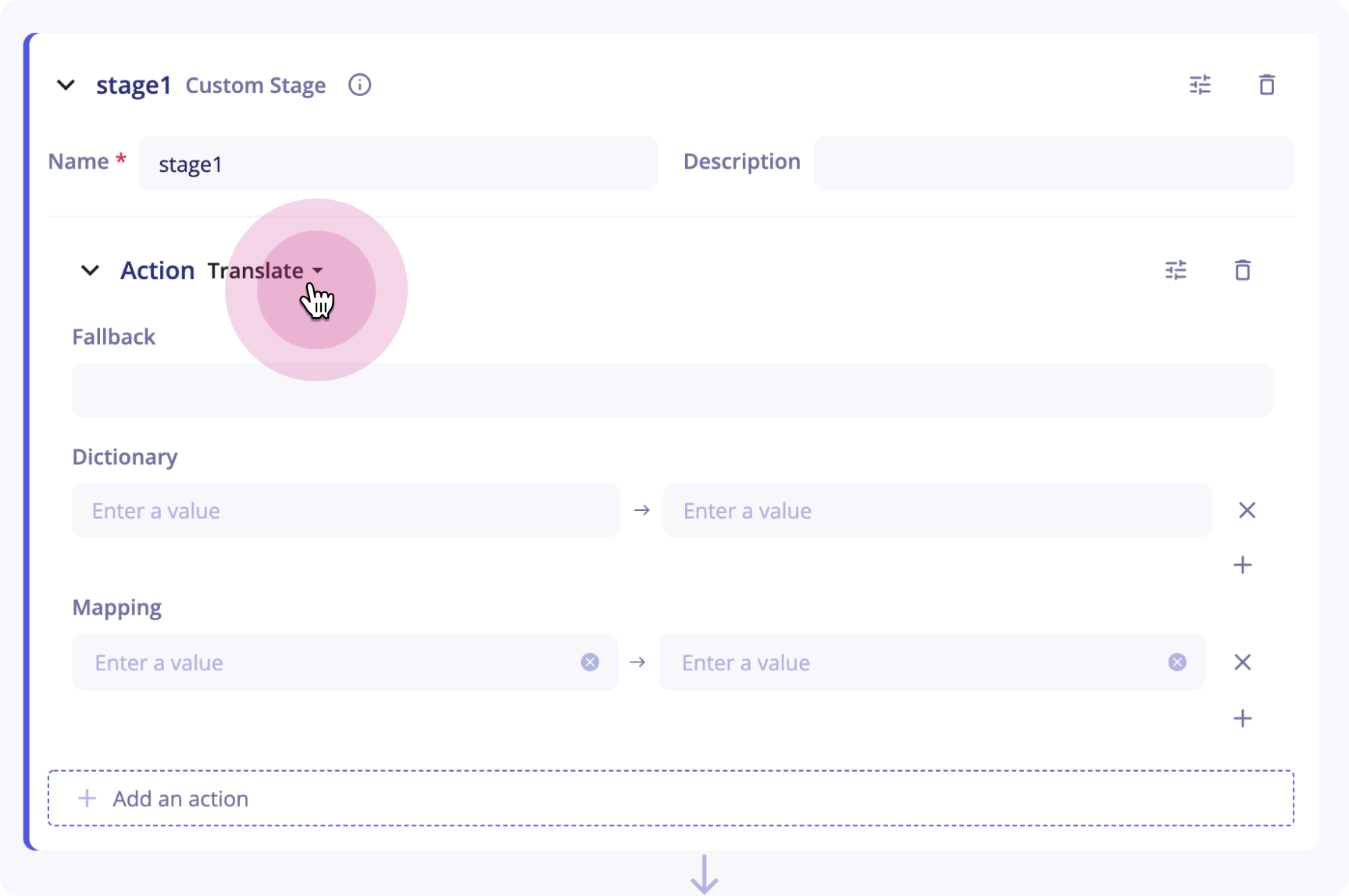
The Translate action sets value of one or more fields according to the value of a source field and a dictionary that connects values.
An optional "fallback" value can be defined.
If the value of the source field does not match any entry of the mapping dictionary, the fallback value will be used to set the target field.
If no fallback value is defined and the value of the source field does not match any entries, the target field will not be created in the final event.
Example
You want to set the value of http.response.status_message according to the value http.response.status_code and a dictionary.
http.response.status_code contains only status codes values.
You can define a Translate action with the following parameters:
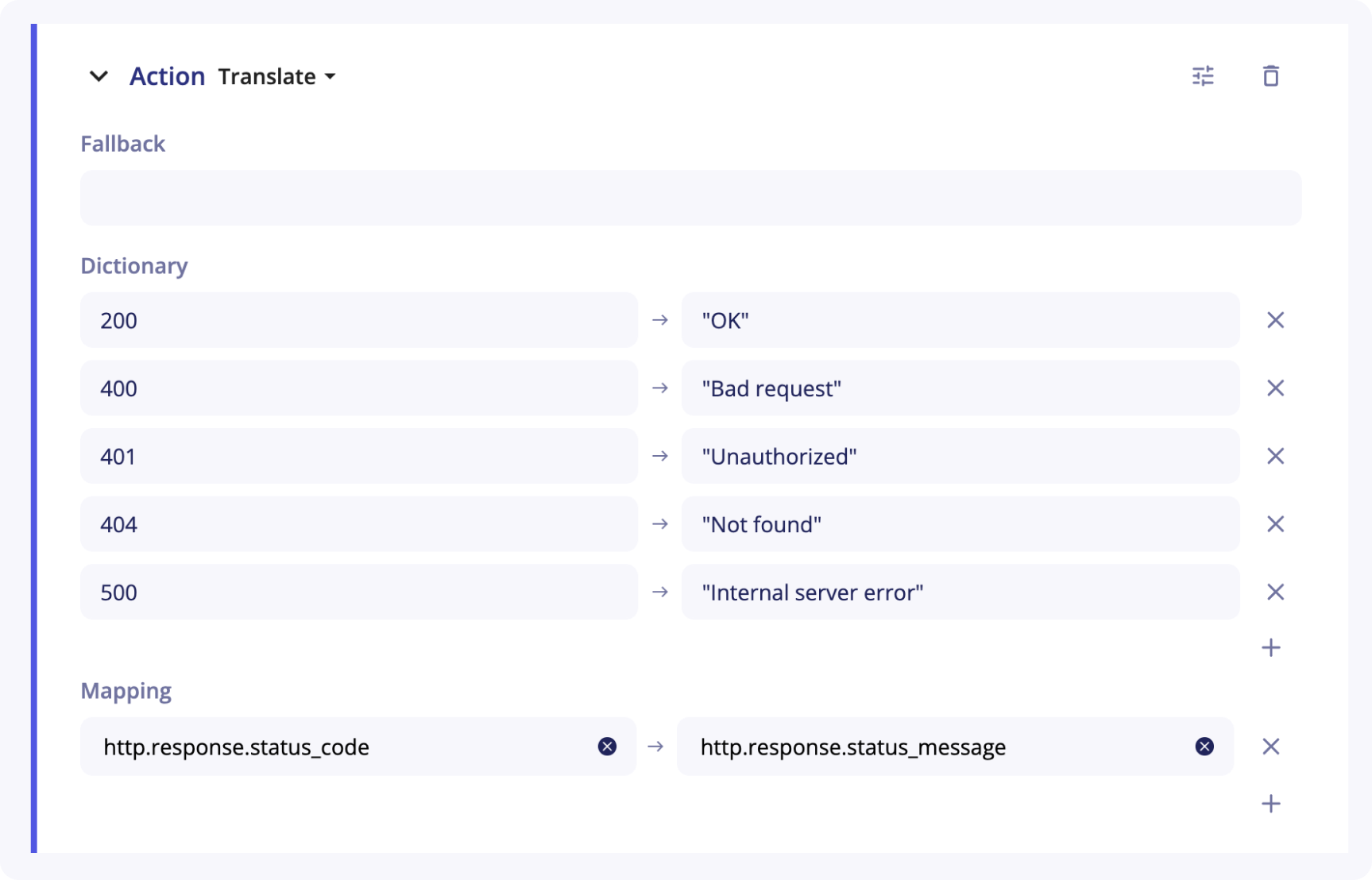
Delete
The Delete action allows you to delete fields in the final version of the event.
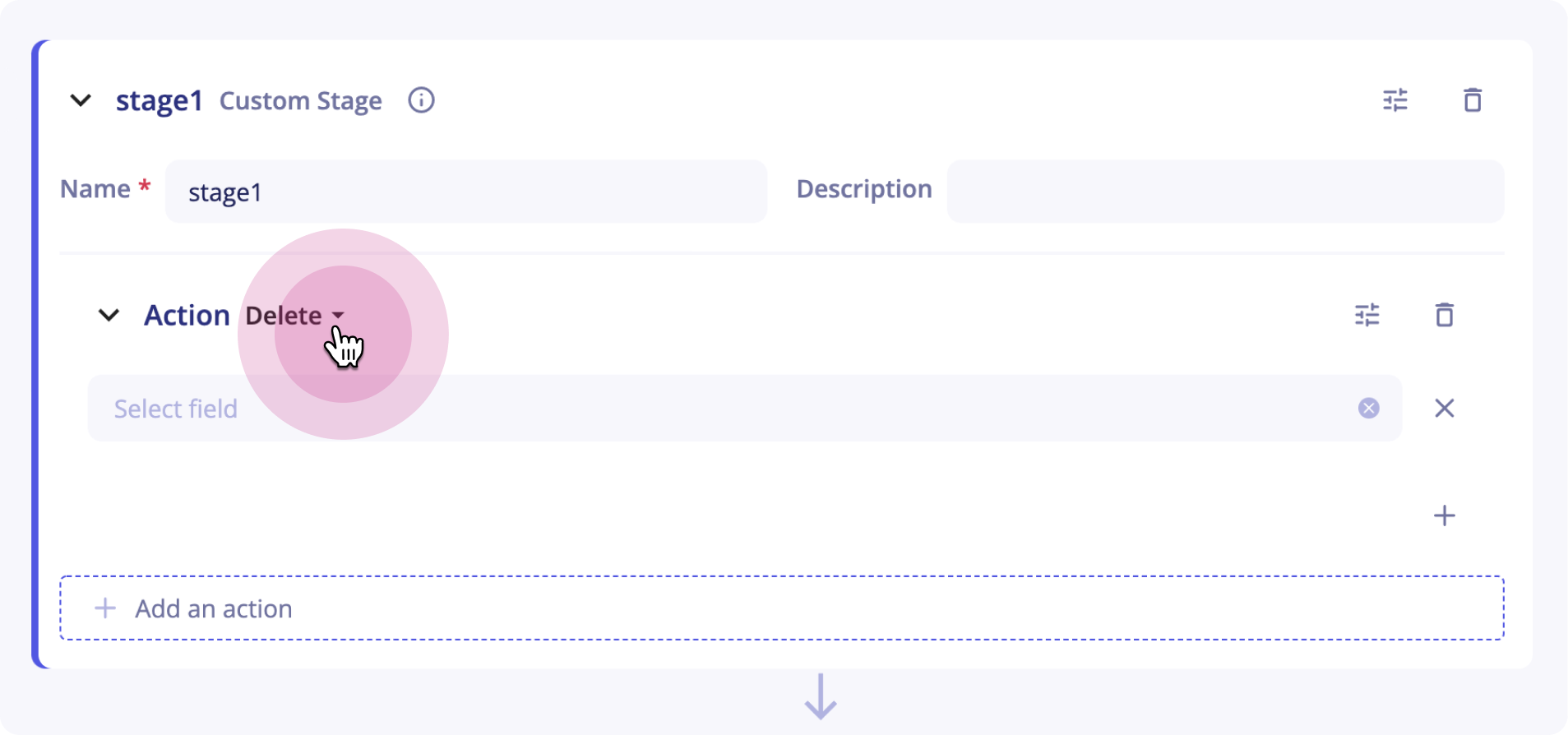
Example
The following action will delete the fields source.ip and destination.ip from the final event.

Common stages
Common stages are provided by Sekoia.io to help you parse your events.
There are currently 5 different common stages, each having its specifities:
JSON Stage
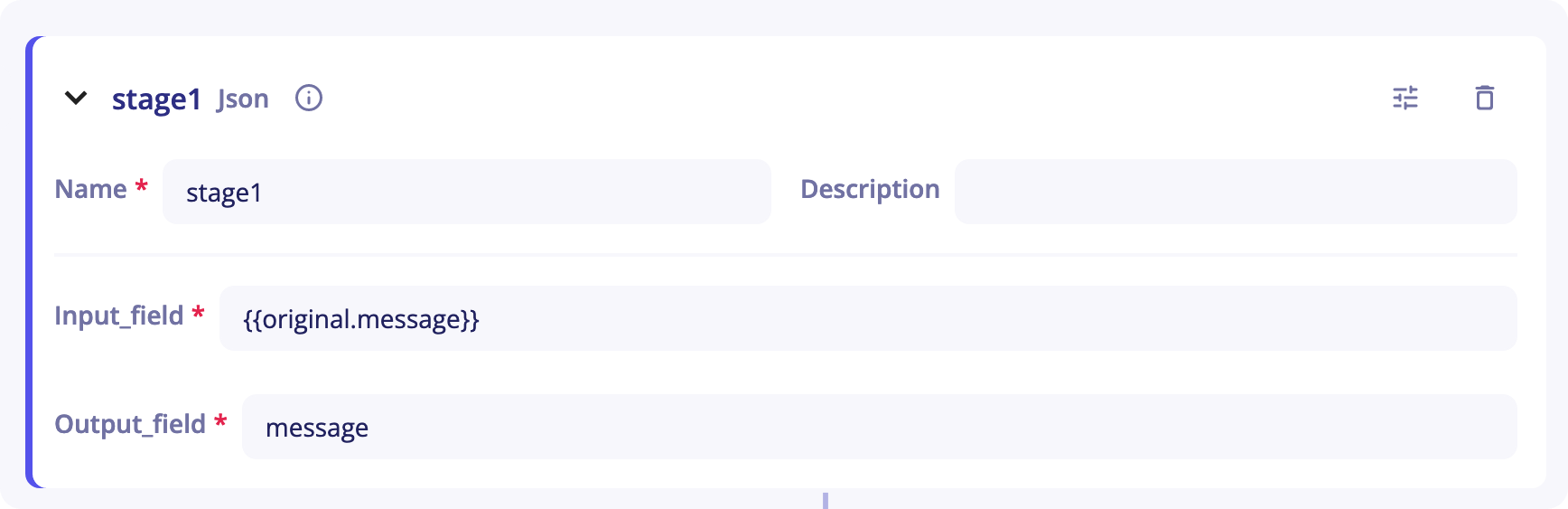 The JSON stage can be used to deserialize a JSON from a string.
The JSON stage can be used to deserialize a JSON from a string.
You will need to provide the stage with:
-
A
Name -
A
Description(optional) -
An
Input_field- As its name suggests, this is the stage's entry. It corresponds to the chain of characters you want to deserialize. It is set to{{original.message}}by default. When you start sending your logs in an empty parser, your logs will be placed in that field.originalrefers to the event at the entry of the pipeline andmessageto the field corresponding to the log. -
An
Output_field- It corresponds to the output of the stage and will be used in next stages to get a JSON field.
Example
In the following event, a JSON is present in the message field. The JSON stage can be used to get all the information you need.
{
"protocol":"tcp","traffic":{"source":"127.0.0.1","target":"8.8.8.8"}
}
{{stage1.message.traffic.source}}
-
stage1is the name of the JSON stage -
messageis the name of theOutput_field -
traffic.sourceis the field we want in the JSON
Key Value
The Key-Value stage can be used to deserialize a Key-Value string.
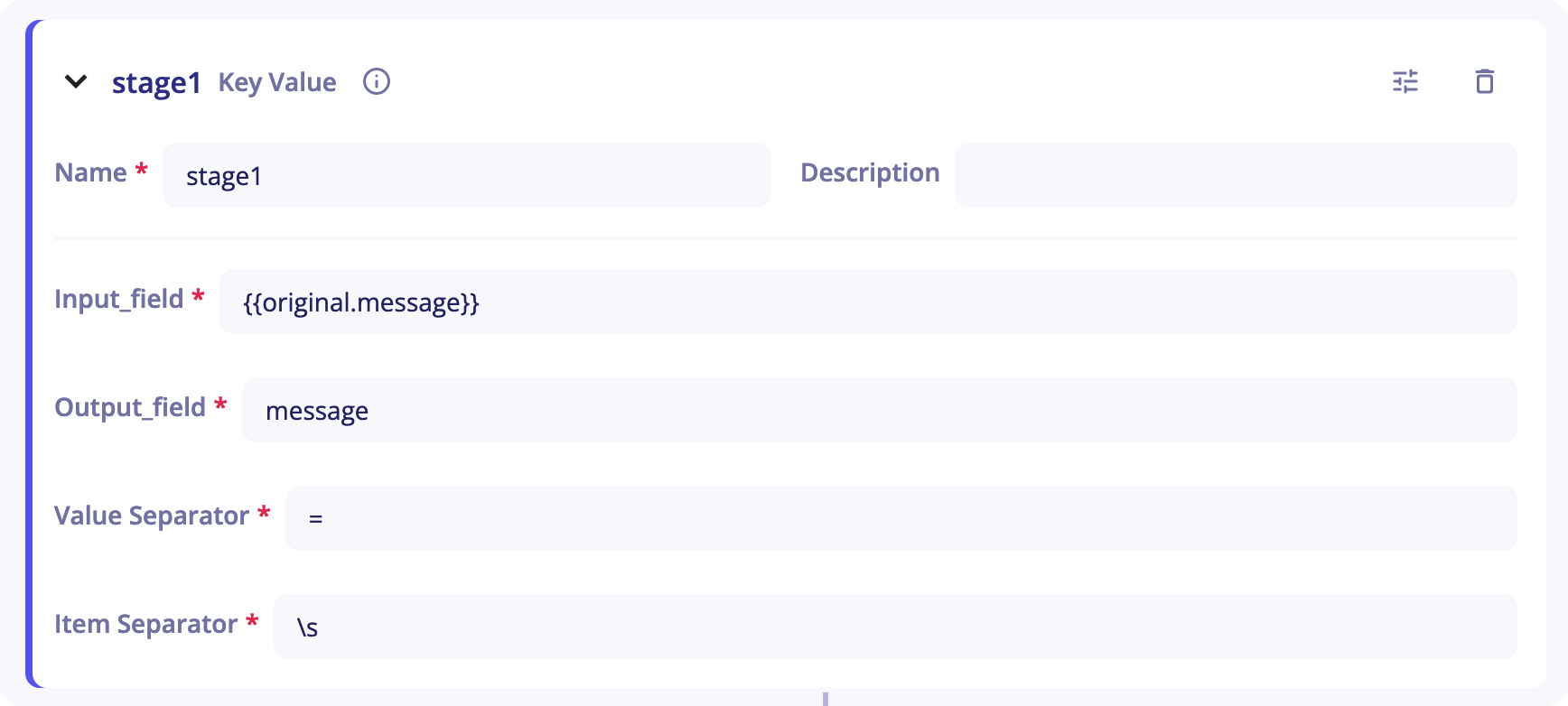 You will need to provide the stage with:
You will need to provide the stage with:
-
A
Name -
A
Description(optional) -
An
Input_field- As its name suggests, this is the stage's entry. It corresponds to the chain of characters you want to deserialize. It is set to{{original.message}}by default. When you start sending your logs in an empty parser, your log will be placed in that field.originalrefers to the event at the entry of the pipeline andmessageto the field corresponding to the log. -
An
Output_field- It corresponds to the output of the stage and will be used in next stages to get a value corresponding to a key. -
A
Value Separator- It is the separator that differentiates the key from the value. It it set to=by default. -
An
Item Separator- It is the separator that differentiates two different key-value. The default separator is\swhich means a whitespace character.
Example
In the following event, a key-value string is present in the message field. The Key-Value Stage can be used to get all information we need.
to=john.doe@example.com, relay=mail.isp.com, delay=xxx, delays=xxx, dsn=2.0.0, status=sent (250 2.0.0 OK)
With Value Separator: "=" and Item Separator: ",\s", the log can be parsed. For example, to get the relay value, we will use the reference {{stage1.message.relay}}
stage1is the name of the Key-Value stagemessageis the name of theOutput_fieldrelayif the key corresponding to the value we want
Grok
The Grok stage can be used to match a field against a Grok pattern. Grok is a tool provided by Elasticsearch that gives you the ability to parse an arbitrary string and structure it.
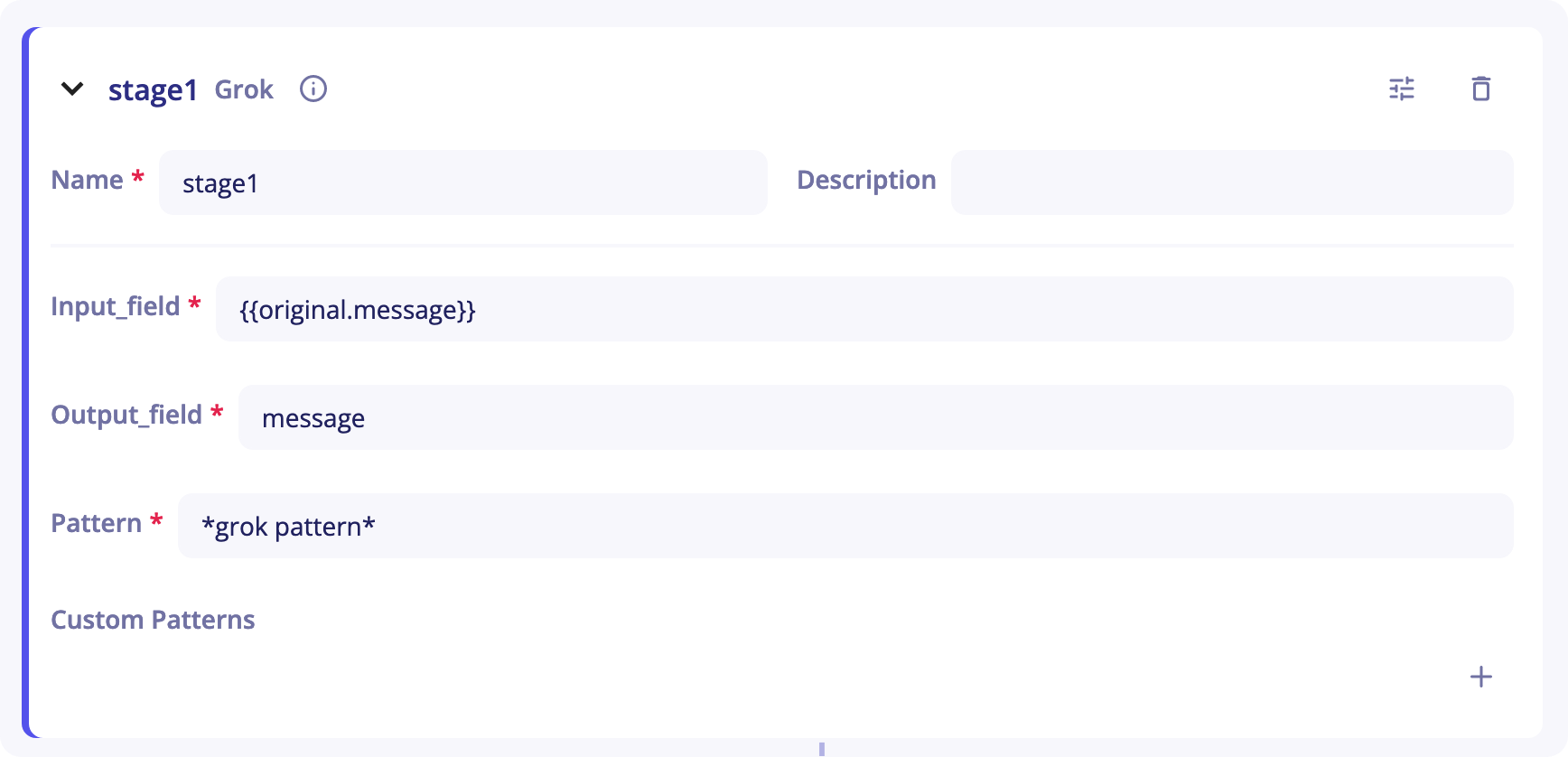
Tip
You can find more information about Grok in the official documentation. The list of all the Grok patterns that can be used can be found here.
You will need to provide the stage with:
-
An
Input_field- As its name suggests, this is the stage's entry. It corresponds to the chain of characters you want to deserialize. It is set to{{original.message}}by default. When you start sending your logs in an empty parser, your log will be placed in that field.originalrefers to the event at the entry of the pipeline andmessageto the field corresponding to the log. -
An
Output_field- It corresponds to the output of the stage and will be used in next stages to get a value corresponding to a key. -
A
Pattern- It is the Grok pattern you want to apply. -
A
Custom Patterns- If no Grok pattern satisfies you in this list, you can create your own custom patterns with the+button on the right of the line. Then, on the left column, write the name of your pattern. On the right column, write the regex corresponding to that pattern.
Example 1

In this example, the pattern SSHD_MESSAGE_ILLEGAL_USER will match the strings Illegal user or illegal user.
Example 2
In the following event, a Grok Stage can be used to parse the event.
64.3.89.2 took 300 ms
If you want to parse the IP and the time in milliseconds, the following Pattern can be used:
%{IP:client} took %{NUMBER:duration} ms
To get the IP in a next stage, you can use the reference {{stage1.message.client}}.
To get the duration, you can use {{stage1.message.duration}}.
Note
The pattern should take into account every singe character of your event, from the first one to the last one.
Date
The Date stage can be used to parse a date field. The output of this stage is a date normalized in ISO 8601, which is the format used by Sekoia.io.
This stage accepts, as optional properties, the format to parse the date and the IANA timezone of the parsed date.
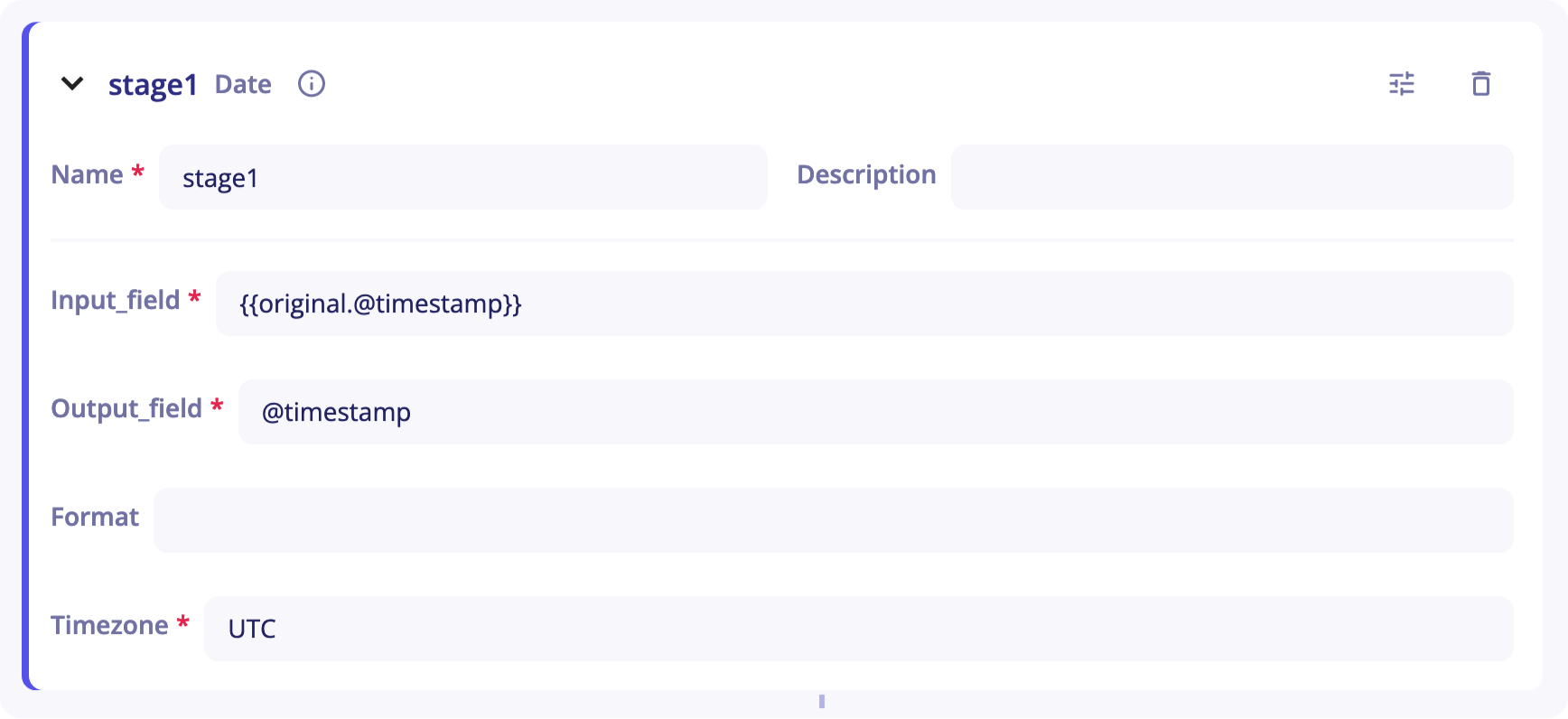
You will need to provide the stage with:
-
A
Name -
A
Description(optional) -
An
Input_field- As its name suggests, this is the stage's entry. It corresponds to the chain of characters you want to deserialize. It is set to{{original.message}}by default. When you start sending your logs in an empty parser, your log will be placed in that field.originalrefers to the event at the entry of the pipeline andmessageto the field corresponding to the log. -
An
Output_field- It corresponds to the output of the stage and will be used in next stages to get the output value. -
A
Format(optional) - You can specify the format of the date. By default, the stage tries to autodetect the format. -
A
Timezone(optional) - You can specify the timezone of the date. It is set toUTCby default.
Example
In the following event, a Date stage can be used to parse the field.
May 21, 2021 at 11:04:35
You can configure the stage as follow:
-
Input_field:
{{original.date}} -
Output_field:
date -
Format:
%MMM %dd, %yyyy at %hh:%mm:%ss -
Timezone:
UTC
To get the date parsed in a next stage, you will then use the reference {{stage1.date}}. The output will be 2021-05-21T11:04:35Z (ISO 8601).
Delimiter Separated Values
The Delimiter Separated Values stage can be used to extract values from a delimiter-separated values string.
This stage needs the list of columns and, as optional, the delimiter (by default, the delimiter is the comma ',').
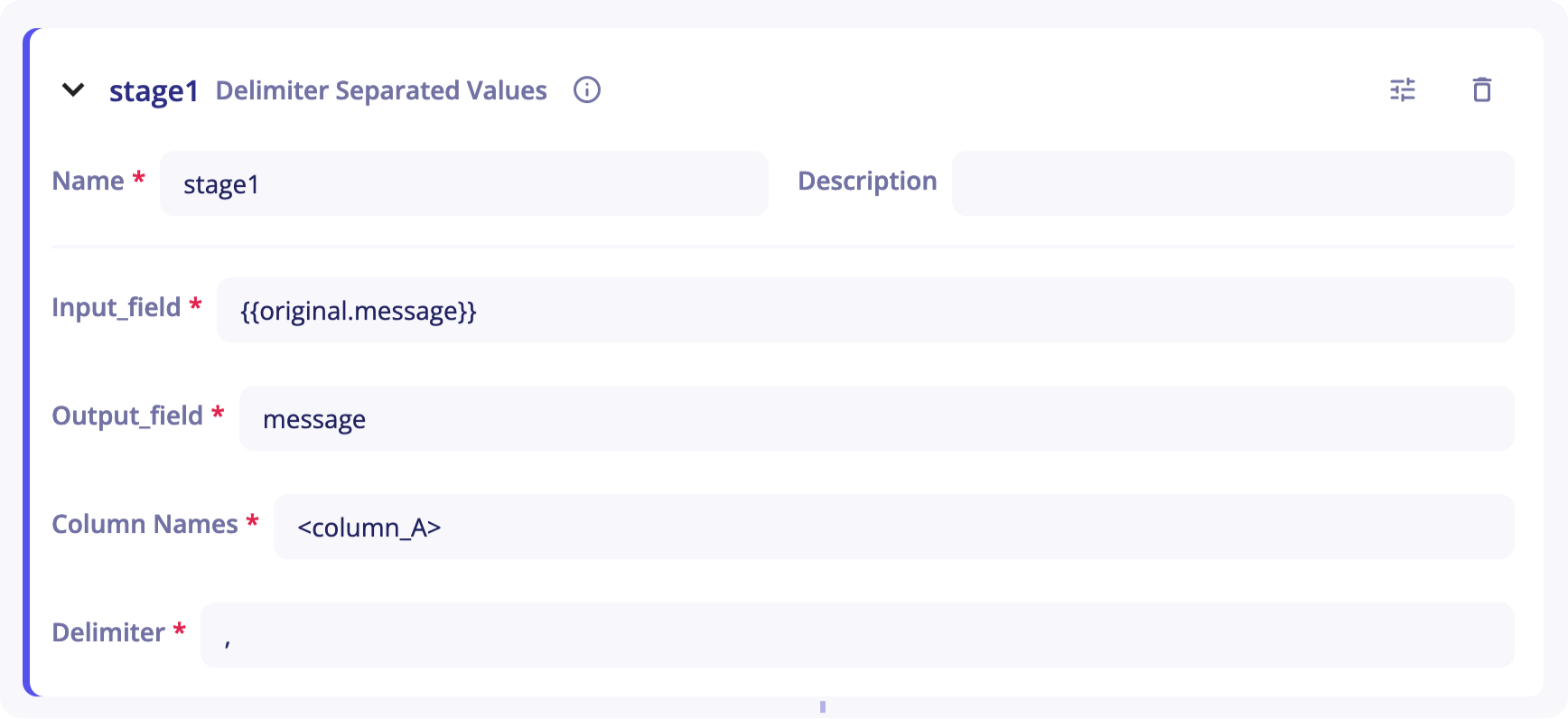
You will need to provide the stage with:
-
A
Name -
A
Description(optional) -
An
Input_field- As its name suggests, this is the stage's entry. It corresponds to the chain of characters you want to deserialize. It is set to{{original.message}}by default. When you start sending your logs in an empty parser, your log will be placed in that field.originalrefers to the event at the entry of the pipeline andmessageto the field corresponding to the log. -
An
Output_field- It corresponds to the output of the stage and will be used in next stages to get a value corresponding to a key. -
A
Column Names- You need to list the column names used to retrieve information. The format has to be the following :<column_A>,<column_B>,<column_C>... -
A
Delimiter- The delimiter used to differenciate two columns (By default,).
Example
In the following event, a DSV stage can be used to parse the message field.
2020/12/04 16:47:48;LOGIN;jenkins;2305
-
Input_field:
{{original.message}} -
Output_field:
message -
Column Names:
date;action;username;user_id -
Delimiter:
;
To get for instance the user_id in a next stage, you can use {{stage1.message.user_id}}
Definitions of parsing warning and parsing error
A parser can encounter 2 type of issues during parsing.
Parsing warning
A parser can generate a parsing warning in 2 scenarios:
- The parsing of the event was a success but no data were extracted
- Some values were incompatibles with their expected data type and could not be extracted
Parsing error
A parser generates a parsing error when the data does not match the expected format (JSON, Key value, Grok, Date, Delimiter separated value).
Filters
Reference to a field can be extended with filters. Filters are separated from the field path by a pipe symbol (|).
Multiple filters can be chained.
Example
{{stage1.message.type | strip | upper}} removes the whitespace and returns the uppercase value of the field type computed in stage1.
The following built-in filters are available:
| filter | description |
|---|---|
abs |
returns the absolute value of the variable. |
capitalize |
returns the first character uppercase, all others lowercase. |
float |
converts the variable in float |
int |
converts the value as an integer |
string |
converts the value as a string |
length |
returns the number of items |
lower |
returns the value all lowercase |
max |
returns the largest item from the variable |
min |
returns the smallest item from the variable |
strip |
returns the variable removed from heading and leading whitespaces |
upper |
returns the value all uppercase |
Conditions
The structure of events often varies depending on certain conditions such as the type of data (network, audit, security...) and it can be interesting to set up stages that only run when certain conditions are met.
This feature is called Filter too but applies to a block. It should not be confused with filters that apply to a specific field.
Example
To run the stage set_stage when the value of the type field is equal to network, you can use this filter:
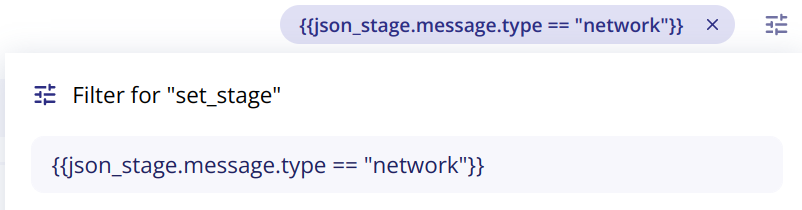
Fields manager
A taxonomy is a hierarchical schema used to normalize events. The taxonomy used by Sekoia.io is the ECS standard (Elastic Common Schema).
The fields manager (previously called taxonomy manager) allows you to view all the ECS fields available with their description.
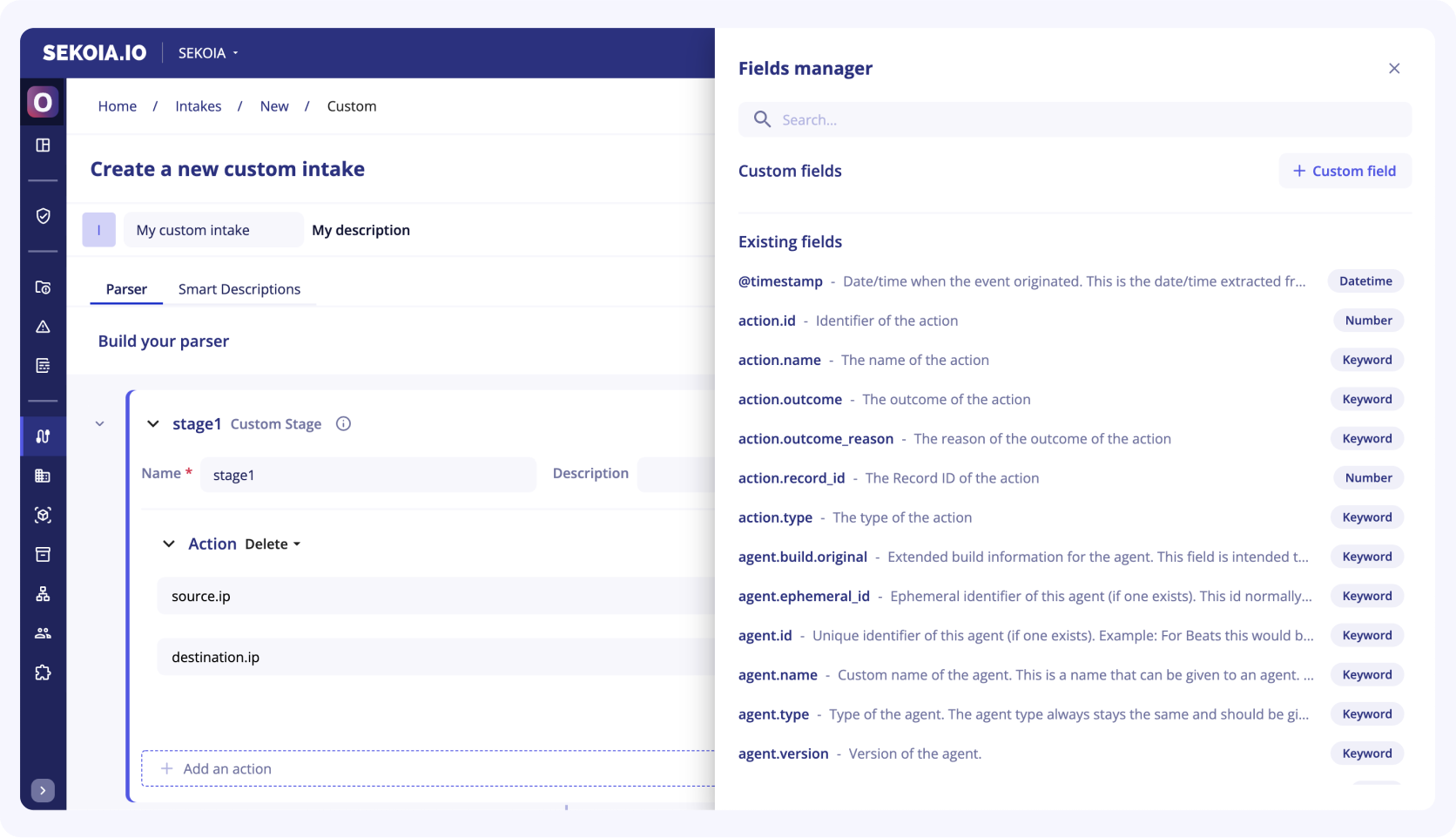
If a field in an event is custom to the technology and cannot be placed in any field of the ECS standard, you can create your own field.
Note
By convention, the name of the field must start with the name of your intake followed by the field name.
Once the field manager panel is open, you will find two sections:
-
My custom fields: This section is dedicated to the fields you’ve created -
Existing fields: This sections gather the fields already proposed by Sekoia.io
Create and set a custom field
To create a custom field, you have to:
-
Click on the dedicated button
+ Custom field -
Fill in the following fields:
-
Field name: It is the name to refer to your custom field -
Field type: You need to choose between Keyword, Long, Date, Geo point... -
Description: This description will help you remember what this field is used for
-
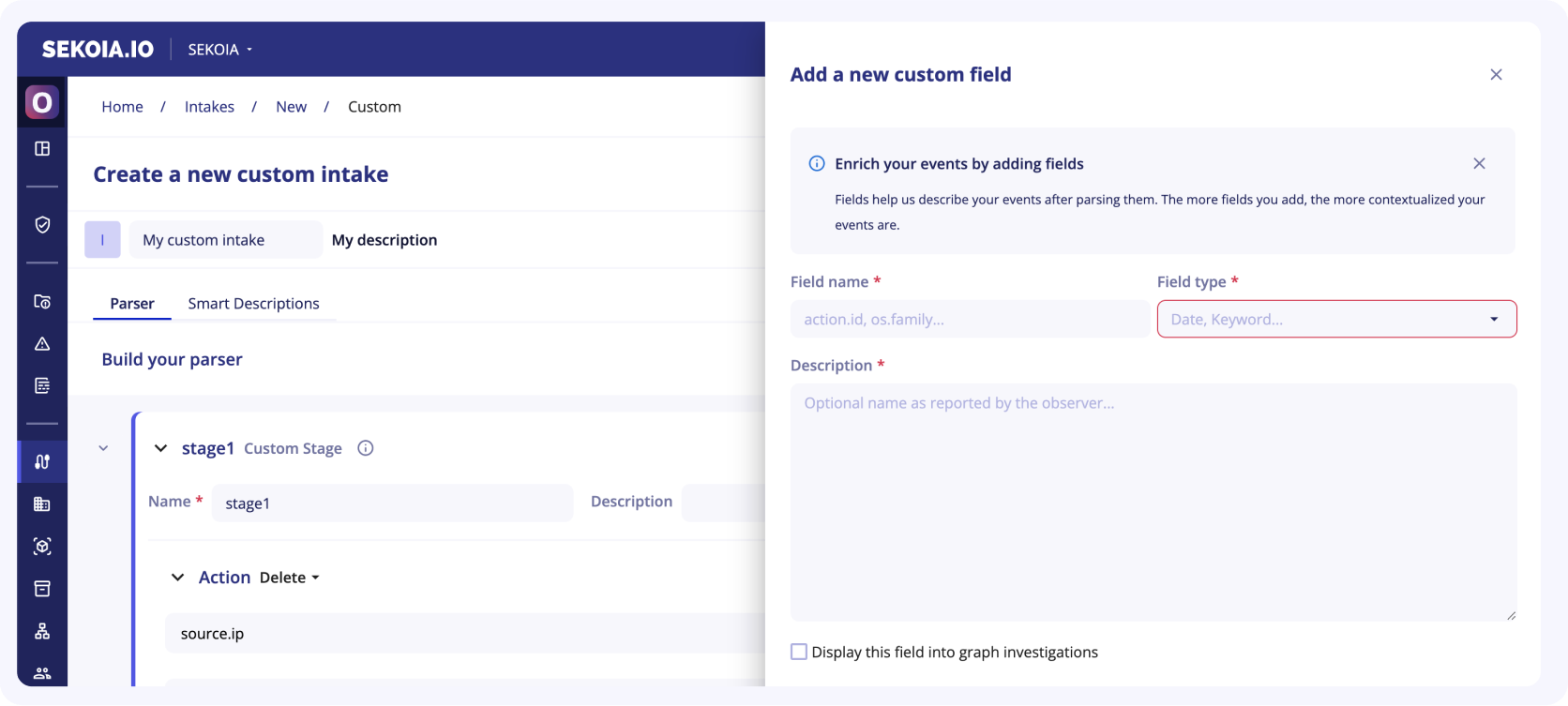
Set an observable type for graph investigation
If you want the field you are building to be displayed in graph investigation, you should activate the dedicated checkbox.
When checked, another part of the form appears to set this optional feature.
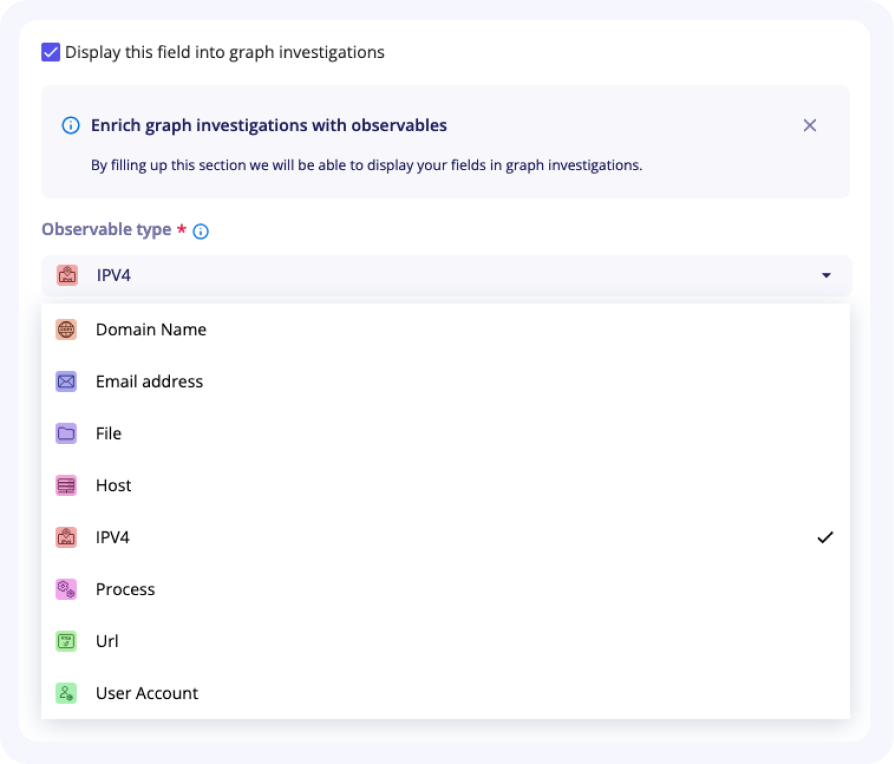
To display your custom field in the graph investigation, you first need to:
- Select the observable type your field refers to
- Depending on the type of observable selected, you might need to select:
- The observable property associated with your custom field
- The observable name that you want to associate your custom field with
- Once saved, your new custom field will be displayed in the
Your custom fieldsection. You will be able to :- Edit it
- Delete it
- Manage custom fields
After this last step, your custom field is ready to be used in your parser. The events parsed will be then able to display a Smart Description and this field will appear in the graph investigations
Example
The product technoexample has a field called environment which is custom to this technology and does not exist in ECS. With the taxonomy manager, you can create a custom field technoexample.environment.
This field will then be available in the Custom Stage.
Pipeline
The following pipeline is made of three stages (stage1, stage2 and stage3)
with the execution of stage2 and stage3 conditonned to a filter that evaluates the value of the event field message.log_type at the end of stage2.
pipeline:
- name: stage1
- name: stage2
filter: '{{stage1.message.log_type == "network"}}'
- name: stage3
filter: '{{stage1.message.log_type == "process"}}'
Stage
A stage is a parsing step that denotes changes in the event that participate in the same semantic definition. A stage can create, update and delete fields by chaining execution of actions.
For example, the following snippet shows a stage named my_stage which consists in two actions.
my_stage:
actions:
- set:
destination.ip: 127.0.0.1
source.ip: 127.0.0.2
- delete:
- event.data
Common stages
Common stages are provided to ease development of new intakes.
external attribute must be used to reference a common stage along with its optional properties.
pipeline:
- name: parsed_event
external:
name: example.external-stage
properties:
prop1: val1
prop2: val2
JSON
The json.parse-json stage can be used to deserialize a json from a string.
Per default, the message field is parsed but this property can be overwritten to specify any field.
Example
In this example, the parser produces an event with fields that take their value from a deserialized json field. Below is the example of the input event.
{
"message": "{'protocol':'tcp','traffic':{'source':'127.0.0.1','target':'8.8.8.8'}}"
}
Below is the parsing pipeline that deserialize the message field and set the source.ip and destination.ip fields.
pipeline:
- name: parsed_event
external:
name: json.parse-json
- name: network
stages:
network:
actions:
- set:
destination.ip: "{{parsed_event.message.traffic.target}}"
source.ip: "{{parsed_event.message.traffic.source}}"
The following shows the produced event.
{
"message": "{'protocol':'tcp','traffic':{'source':'127.0.0.1','target':'8.8.8.8'}}",
"source": {
"ip": "127.0.0.1"
},
"destination": {
"ip": "8.8.8.8"
}
}
Key-Value
The kv.parse-kv stage can be used to deserialize a key-value string.
Per default, the message field of the original event is parsed but this property can be overwritten to specify any field. Besides, default field separator is any whitespace \s and value separator is = however both can be overwritten with respective properties: item_sep and value_sep.
Example
In this example, the parser produces an event with fields and values parsed from a key-value string. Below is the example of the input event, a classical postfix event.
{
"message": "to=john.doe@example.com, relay=mail.isp.com, delay=xxx, delays=xxx, dsn=2.0.0, status=sent (250 2.0.0 OK)"
}
Below is the parsing pipeline that deserialize the message field and set the destination.user.email field.
pipeline:
- name: parsed_event
external:
name: kv.parse-kv
properties:
item_sep: ',\s'
- name: email
stages:
email:
actions:
- set:
destination.user.email: "{{parsed_event.message.to}}"
The following shows the produced event.
{
"message": "to=john.doe@example.com, relay=mail.isp.com, delay=xxx, delays=xxx, dsn=2.0.0, status=sent (250 2.0.0 OK)",
"destination": {
"user": {
"email": "john.doe@example.com"
}
}
}
Grok
The grok.match stage can be used to match a field against a Grok pattern.
The grok pattern must be specified by means of the pattern property.
Per default, the message field is parsed but this property can be overwritten to specify any field.
Parsing's result replaces the parsed content.
Custom patterns can be specified with the custom_patterns property.
Example
In this example, the parser produces an event with fields and values parsed from a groked string. Below is the example of the input event.
{
"message": "64.3.89.2 took 300 ms"
}
Below is the parsing pipeline that deserializes the message field and set the destination.ip field.
pipeline:
- name: parsed_event
external:
name: grok.match
properties:
input_field: original.message
output_field: message
pattern: '%{IP:client} took %{NUMBER:duration} ms'
- name: set_ip
stages:
set_ip:
actions:
- set:
destination.ip: '{{parsed_event.message.client}}'
The following shows the produced event.
{
"message": "64.3.89.2 took 300 ms",
"destination": {
"ip": "64.3.89.2"
}
}
Date
The date.parse stage can be used to parse a date field.
This stage accepts, as optional properties, the format to parse the date (by default, the stage try to autodetect the format) and the IANA timezone of the parsed date (by default, "UTC").
Per default, the @timestamp field of the original message is parsed but this property can be overwritten to specify any field. The result of the resulting date is inserted in the message field of the current stage.
Example
In this example, the parser produces an event with a parsed date. Below is the example of the input event.
{
"date": "May 21, 2021 at 11:04:35"
}
Below is the parsing pipeline that deserializes the date field and set the @timestamp field.
pipeline:
- name: parsed_date
external:
name: date.parse
properties:
input_field: original.date
output_field: date
format: "%B %d, %Y at %H:%M:%S"
timezone: "America/New_York"
- name: set-date
stages:
set_date:
actions:
- set:
@timestamp: '{{parsed_date.date}}'
The following shows the produced event.
{
"@timestamp": "2021-05-21T11:04:35Z",
"date": "May 21, 2021 at 11:04:35"
}
DSV
The dsv.parse-dsv stage can be used to extract values from a delimiter-separated values string.
This stage accepts the list of columns and, as optional, the delimiter (by default, the delimiter is the comma ',').
Per default, the message field of the original message is parsed but this property can be overwritten to specify any field.
Example
In this example, the parser produces an event with a delimiter-separated values string. Below is the example of the input event.
{
"message": "2020/12/04 16:47:48;LOGIN;jenkins;2305"
}
Below is the parsing pipeline that deserializes the message field and set the user field.
pipeline:
- name: parsed_dsv
external:
name: dsv.parse-dsv
properties:
columnnames:
- date
- action
- username
- user_id
delimiter: ";"
- name: set_user_id
stages:
set_user_id:
actions:
- set:
user.name: "{{parsed_dsv.message.username}}"
user.id: "{{parsed_dsv.message.user_id}}"
The following shows the produced event.
{
"message": "2020/12/04 16:47:48;LOGIN;jenkins;2305",
"user": {
"id": "2305",
"name": "jenkins"
}
}
XML
The xml.parse-xml stage can be used to transform a xml string into a dictionary.
Per default, the message field is parsed but this property can be overwritten to specify any field.
Example
In this example, the parser produces an event with fields that take their value from a deserialized xml field. Below is the example of the input event.
{
"message": "<Event><Id>1234</Id><Provider><Name>system</Name><Id>6</Id></Provider>"
}
Below is the parsing pipeline that deserialize the message field and set the agent.name and agent.id fields.
pipeline:
- name: parsed_event
external:
name: xml.parse-xml
- name: agent
stages:
agent:
actions:
- set:
agent.id: "{{parsed_event.message.Event.Provider.Id}}"
agent.name: "{{parsed_event.message.Event.Provider.Name}}"
The following shows the produced event.
{
"message": "<Event><Id>1234</Id><Provider><Name>system</Name><Id>6</Id></Provider>"
"agent": {
"id": 6,
"name": "system"
}
}
Windows
The xml.parse-windows-event stage can be used to transform a xml windows event into a dictionary.
Per default, the message field is parsed but this property can be overwritten to specify any field.
The parser produces an event in two parts:
- The system part, holding data extracted from the System tag
- The data part, flattening the data tags as key-value structure
The following event:
<Event><System><EventID>1234</EventID><Execution ProcessID="592" ThreadID="6452"/></System><EventData><Data Name="Key">Value</Data></EventData></Event>
will be transformed in the following structure:
{
"System": {
"EventID": "1234",
"Execution": {
"ProcessID": "592",
"ThreadID": "6452"
}
},
"EventData": {
"Key": "Value"
}
}
Example
Given the previous event as the input of the parser.
{
"message": "<Event><System><EventID>1234</EventID><Execution ProcessID=\"592\" ThreadID=\"6452\"/></System><EventData><Data Name=\"Key\">Value</Data></EventData></Event>"
}
Below is the parsing pipeline that deserialize the message field and set the fields.
pipeline:
- name: parsed_event
external:
name: xml.parse-windows-event
- name: set-fields
stages:
set-fields:
actions:
- set:
process.pid: "{{parsed_event.message.System.Execution.ProcessID}}"
process.thread.id: "{{parsed_event.message.System.Execution.ThreadID}}"
event.id: "{{parsed_event.message.System.EventID}}"
custom.key: "{{parsed_event.message.EventData.Key}}"
The following shows the produced event.
{
"message": "<Event><System><EventID>1234</EventID><Execution ProcessID=\"592\" ThreadID=\"6452\"/></System><EventData><Data Name=\"Key\">Value</Data></EventData></Event>",
"process": {
"pid": 592,
"thread": {
"id": 6452
}
},
"event": { "id": 1234 },
"custom": { "key": "Value" }
}
CEF
The cef.parse-cef stage can be used to parse CEF messages.
Per default, the message field is parsed but this property can be overwritten to specify any field.
This stage will extract the following keys from the header definition:
CEFVersion: The CEF versionDeviceVendor: The vendor of the product that generated the logDeviceProduct: The product that generated the logDeviceVersion: The version of the productDeviceEventClassID: An unique identifierName: A human-readable description of the eventSeverity: The severity of the event
and will extract each key-value from the extension.
Example
In this example, the parser produces an event with fields that take their value from a CEF message. Below is the example of the input event.
{
"message": "CEF:0|Security|threatmanager|1.0|100|worm successfully stopped|10|src=10.0.0.1 dst=2.1.2.2 spt=1232"
}
Below is the parsing pipeline that deserialize the message field and set some fields.
pipeline:
- name: parsed_event
external:
name: cef.parse-cef
- name: agent
stages:
agent:
actions:
- set:
event.id: "{{parsed_event.message.DeviceEventClassID}}"
event.severity: "{{parsed_event.message.Severity}}"
source.ip: "{{parsed_event.message.src}}"
source.port: "{{parsed_event.message.spt}}"
destination.ip: "{{parsed_event.message.dst}}"
observer.vendor: "{{parsed_event.message.DeviceVendor}}"
observer.product: "{{parsed_event.message.DeviceProduct}}"
observer.version: "{{parsed_event.message.DeviceVersion}}"
The following shows the produced event.
{
"message": "CEF:0|Security|threatmanager|1.0|100|worm successfully stopped|10|src=10.0.0.1 dst=2.1.2.2 spt=1232"
"source": {
"ip": "10.0.0.1",
"port": 1232
},
"destination": {
"ip": "2.1.2.2"
},
"event": {"id": "100", "severity": 10},
"observer": {
"vendor": "Security",
"product": "threatmanager",
"version": "1.0"
}
}
LEEF
The leef.parse-leef stage can be used to parse LEEF messages (supported version of LEEF are 1 and 2)
Per default, the message field is parsed but this property can be overwritten to specify any field.
This stage will extract the following keys from the header definition:
LEEFVersion: The LEEF versionDeviceVendor: The vendor of the product that generated the logDeviceProduct: The product that generated the logDeviceVersion: The version of the productDeviceEventClassID: An unique identifier
and will extract each key-value from the extension.
Example
In this example, the parser produces an event with fields that take their value from a CEF message. Below is the example of the input event.
{
"message": "LEEF:2|Security|threatmanager|1.0|100|^|src=10.0.0.1^dst=2.1.2.2^spt=1232"
}
Below is the parsing pipeline that deserialize the message field and set some fields.
pipeline:
- name: parsed_event
external:
name: leef.parse-leef
- name: agent
stages:
agent:
actions:
- set:
event.id: "{{parsed_event.message.DeviceEventClassID}}"
source.ip: "{{parsed_event.message.src}}"
source.port: "{{parsed_event.message.spt}}"
destination.ip: "{{parsed_event.message.dst}}"
observer.vendor: "{{parsed_event.message.DeviceVendor}}"
observer.product: "{{parsed_event.message.DeviceProduct}}"
observer.version: "{{parsed_event.message.DeviceVersion}}"
The following shows the produced event.
{
"message": "LEEF:2|Security|threatmanager|1.0|100|^|src=10.0.0.1^dst=2.1.2.2^spt=1232"
"source": {
"ip": "10.0.0.1",
"port": 1232
},
"destination": {
"ip": "2.1.2.2"
},
"event": {"id": "100"},
"observer": {
"vendor": "Security",
"product": "threatmanager",
"version": "1.0"
}
}
Action
An action is an elementary operations that can create, update and delete fields. The execution of an action can be conditionned to a filter.
set
Sets the value of one or more fields in the final version of the event.
The field in the final version of the event can be specified with a dotted path (i.e. field1, field1.sub-field1, …).
The value can either be a constant (i.e. 'my-constant', 42, …) or a reference to the value of another field in the stage (i.e. {{stage1.my-field1.attribute2}}).
If the value cannot be computed or is empty, the field is not modified.
Example:
- set:
source.ip: 127.0.0.1
destination.ip: { { stage1.target.ip } }
filter: '{{stage1.log_type == "network"}}'
translate
Sets value of one or more fields according the value of a source field and a dictionary that connect values.
The field in event's final version can be specified with a dotted path (i.e. field1, field1.sub-field1, …).
An optional fallback value can be defined. If the value of the source field doesn't match any entry of the mapping dictionary, this fallback value will be used to set the target field. If no fallback value is defined and the value of the source field doesn't match any entries, the target field will not be created in the final event.
Example:
- translate:
dictionary:
200: "OK"
201: "Created"
204: "No Content"
400: "Bad Request"
401: "Unauthorized"
403: "Forbidden"
404: "Not Found"
500: "Internal Server Error"
501: "Not Implemented"
502: "Bad Gateway"
503: "Service Unavailable"
504: "Gateway Timeout"
mapping:
http.response.status_code: http.response.status_message
api.status_code: api.status_message
fallback: "Request Processed"
filter: '{{stage1.log_type == "network"}}'
References
Each stage generates a layer with a set of produced fields in the stage.
You can refer one of these field from another field, a filter or the input of a next common stage.
To refer a field, use a jinja placeholder (ie {{xxxx}}) with the name of the referred layed (ie, the name of the stage) as the prefix then the path to the field in dot-notation
(eg, to refer the value of the field date from the parsed_date stage, use {{parsed_date.date}}).
For incoming events, a first layer named original is created by Ingest and the ECS envelop as received.
filters
Reference to another field can be extended with filters. Filters are separated from the field path by a pipe symbol (|). Multiple filters can be chained. The output of a filter is applied to the next.
For example, {{stage1.username |strip |upper}} removes the whitespace and returns the uppercase value of the username variable computed in stage1.
Ingest makes available the jinja built-in filters. Most popular filters are:
| filter | description |
|---|---|
abs |
returns the absolute value of the variable. |
capitalize |
returns the first character uppercase, all others lowercase. |
float |
converts the variable in float |
int |
converts the variable in int |
length |
returns the number of items |
lower |
returns the value all lowercase |
max |
returns the largest item from the variable |
min |
returns the smallest item from the variable |
strip |
returns the variable removed from heading and leading whitespaces |
upper |
returns the value all uppercase |
Ingest extends these built-in filters with a set of custom filters:
| filter | description |
|---|---|
basename |
returns the base name of a path (support unix and windows path) |
dirname |
returns the directory name of a path (support unix and windows path) |
to_rfc3339(value: Any, format=None) |
converts and formats any date as rfc3339 string |
to_iso8601(value: Any, format=None) |
converts and formats any date as iso8601 string |
re_match |
tests the value against an regular expression (the whole value) |
re_search |
tests if a subset of the value match the regular expression |
delete
Deletes fields in the final version of the event.
Example:
- delete:
- source.ip
- destination.ip
filter: '{{stage1.log_type != "network"}}'
Definitions of parsing warning and parsing error
A parser can encounter 2 type of issues during parsing.
Parsing warning
A parser can generate a parsing warning in 2 scenarios:
- The parsing of the event was a success but no data were extracted
- Some values were incompatibles with their expected data type and could not be extracted
Parsing error
A parser generates a parsing error when the data does not match the expected format (JSON, Key value, Grok, Date, Delimiter separated value).
Inspirations
- See Azure Front Door parser as an introduction.
- See AWS Flow logs parser for textual extraction.
- See Wallix Bastion parser for filters usage.
- See ProofPoint TAP parser and Azure Windows parser for complex parsers.