Microsoft Outlook
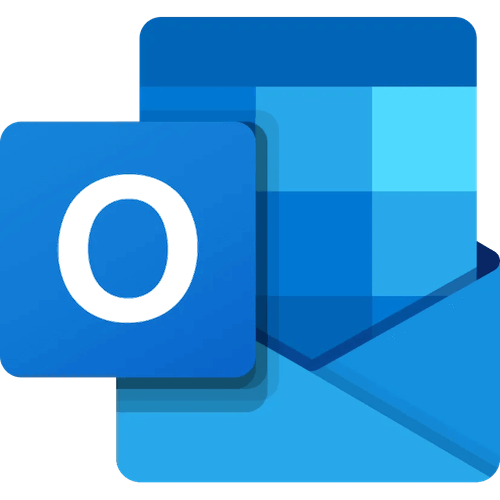
Microsoft Outlook is an email client and personal information manager that includes calendar, task management, contact management, note-taking, and web browsing features. It integrates with Microsoft Office suite for seamless productivity and communication.
Configuration
| Name | Type | Description |
|---|---|---|
tenant_id |
string |
ID of the Azure AD tenant |
client_id |
string |
Client ID. An application needs to be created in the Azure Portal and assigned relevant permissions. Its Client ID should then be used in this configuration. |
client_secret |
string |
Client Secret associated with the registered application. Admin Consent has to be granted to the application for it to work. |
Actions
Delete a message
Delete a message from the user's mailbox
Arguments
| Name | Type | Description |
|---|---|---|
user |
string |
The identifier or the principal name of the user |
message_id |
string |
The identifier of the message to delete |
Forward a message
Forward a message from the user's mailbox
Arguments
| Name | Type | Description |
|---|---|---|
user |
string |
The identifier or the principal name of the user |
message_id |
string |
The identifier of the message to forward |
comment |
string |
A comment to include |
recipients |
array |
The list of recipients of the forwarding |
Get a message
Get the detail of a message from the user's mailbox
Arguments
| Name | Type | Description |
|---|---|---|
user |
string |
The identifier or the principal name of the user |
message_id |
string |
The identifier of the message to get |
Update a message
Update a message in the user's mailbox
Arguments
| Name | Type | Description |
|---|---|---|
user |
string |
The identifier or the principal name of the user |
message_id |
string |
The identifier of the message to delete |
content |
string |
The new content of the message |
recipients |
array |
The new list of recipients |
bcc |
array |
The new list of BCC recipients |
cc |
array |
The new list of CC recipients |
sender |
string |
The new sender of the message |
from |
string |
The new mailbox owner of the message (from header) |
subject |
string |
The new subject of the message |
importance |
string |
The importance of the message |
Set up
Configure
Create an Azure application
- On the Azure Portal, in the search bar, go to
App registrations - Click
+ New registration - Type a name
- Select
Accounts in this organizational directory onlyoption as account type - Click
Register - From the
Overviewpage, copyApplication (client) IDandDirectory (tenant) ID
Create a client secret
- Go to
Manage>Certificates & secrets - Click
+ New client secret - Type a description and select the desired expiration period
- Click
Add - Copy the
Valueof the client secret
Add permissions
- Go to
Manage>API permissions - Click
Add a permissions - On the right panel, Select
Microsoft APIstab - Click
Microsoft Graph - Click
Application permissions - Select the following permissions
- Mail.ReadWrite
- Mail.Send
- User.Read.All
- Click
Add permissions - In the
API permissionspage, clickGrant admin consent for TENANT_NAME - Click
Yesin theGrant admin consent confirmationmodal
Extra
Module Microsoft Outlook v0.1.1