Operators
Types of Operators
Operators are used to filter, loop or store data generated by a Trigger or an Action.
The list of Operators can be displayed by clicking on Operators in the library:
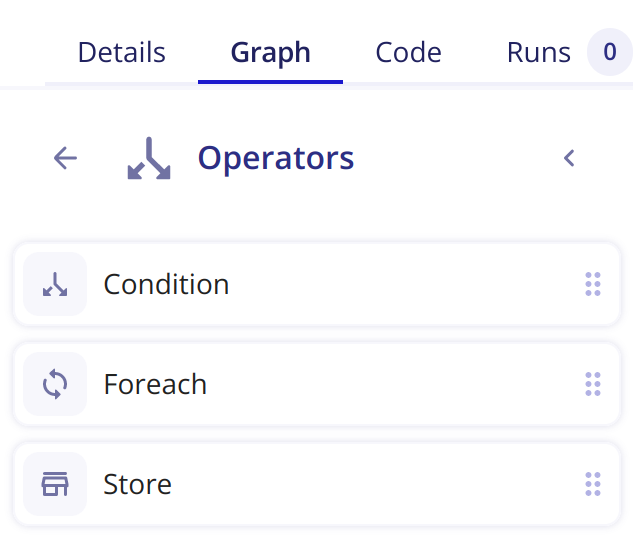
Condition
The Condition Operator is used to evaluate one or several expressions to check if they are true or false. It is similar to the If/Else If/Else conditions
that you can find in programming. A Condition therefore allows conditional execution of your playbook based on the evaluation of these expressions.
To add a condition, it is needed to add a case, by clicking on the + button then Add form:

When you create a case, you need to configure it by filling the fields:
Comparaison- The comparison element of your expressionLeft- the left part of your expression before the comparison elementRight- the right part of your expression after the comparison elementName- Name of your case
Example:
In this exemple, a condition is created to check if the rule name that triggered the playbook - {{ node.1['rule']['name'] }} - is the SEKOIA Intelligence Feed rule.
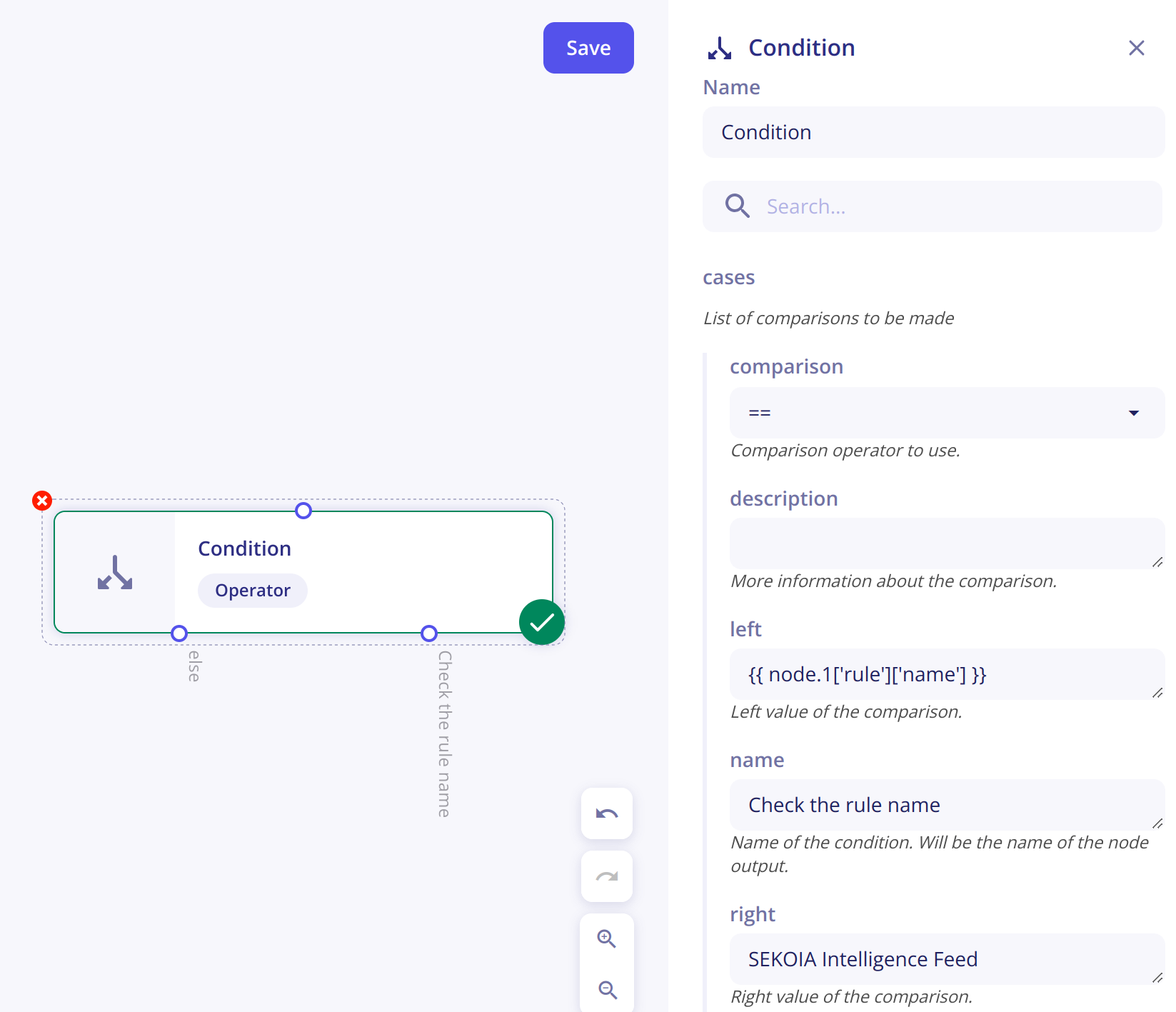
Comparison types
This array shows the different types of comparison available with examples:
| Comparison | Meaning | Exemple left | Exemple right | Additional information |
|---|---|---|---|---|
| == | Equal to | {{ node.1['rule']['name'] }} | SEKOIA Intelligence Feed | |
| != | Not equal to | {{ node.1['rule']['name'] }} | SEKOIA Intelligence Feed | |
| < | Less than | {{ node.1['urgency']['current_value'] }} | {{ 80 }} | For number comparison, it is needed to transform the value as an "Integer" because it is interpreted as a String by default. For that the value is surrounded by curly brackets. |
| > | Greater than | {{ node.1['urgency']['current_value'] }} | {{ 80 }} | For number comparison, it is needed to transform the value as an "Integer" because it is interpreted as a String by default. For that the value is surrounded by curly brackets. |
| <= | Less than or equal to | {{ node.1['urgency']['current_value'] }} | {{ 80 }} | For number comparison, it is needed to transform the value as an "Integer" because it is interpreted as a String by default. For that the value is surrounded by curly brackets. |
| >= | Greater than or equal to | {{ node.1['urgency']['current_value'] }} | {{ 80 }} | For number comparison, it is needed to transform the value as an "Integer" because it is interpreted as a String by default. For that the value is surrounded by curly brackets. |
| in | Includes in | {{ node.1['rule']['name'] }} | ["my rule 1", "my second rule", "my third rule"] | |
| not in | Not includes in | {{ node.1['rule']['name'] }} | ["my rule 1", "my second rule", "my third rule"] | |
| range | In the range of | {{ node.1['urgency']['current_value'] }} | [{{10}}, {{100}}] | Edge values are included in the range |
Foreach
The Operator Foreach is specialised in the browsing of a list of data.
To configure the Foreach, you need to fill the field Items corresponding of the list of data.
This Operator has two output branches:
- One called
loopwhich will be executed for every item in the list. - One that will be executed after the loop on the different items is finished.
The Foreach module has 3 outputs:
node.X.default.value- The reference of the current item in the loopnode.X.default.index- The number of iterations performed (starts at 0)node.X.default.total- The total number of items
For instance, if the Foreach is the node 3 and you want to get the reference of the current item in the loop, you can use {{node.3.default.value}}
Store
The Operator Store allows a user to store data in a step of a playbook and retrieve it in another module.
A data is always associated to a key. To store an information, you have to create a modification by clicking on + then Add form.

To configure your modification, you need to fill 3 fields :
key- The key will be used to retrieve the data in another module or to edit it in another store.type- The type correponds to the action you want to do.value- The value of the data.
Retrieve data from the store
To retrieve information from the store in a module, you need to specify the key associated to it.
Example:
To retrieve the list of IPs stored in the key ip: use {{ store.ip }}.
Types of store
4 types are available within a Store:
set: to set a value for the specified key.unset: to unset the value of the specified key.append: to store the value in a list referenced by the key. If the list does not exist, it is created, otherwise the value is appended to it.remove: to remove a value from a list referenced by the key.
Access a key from a store in another module
To access a key from a store in another module: use {{ store.name_of_the_key }}.